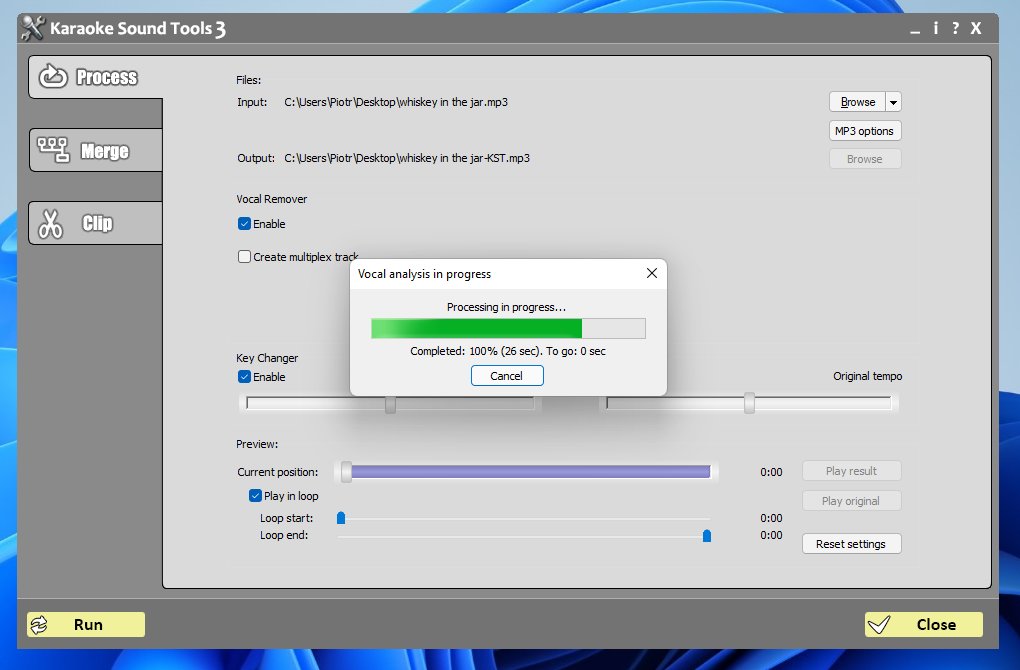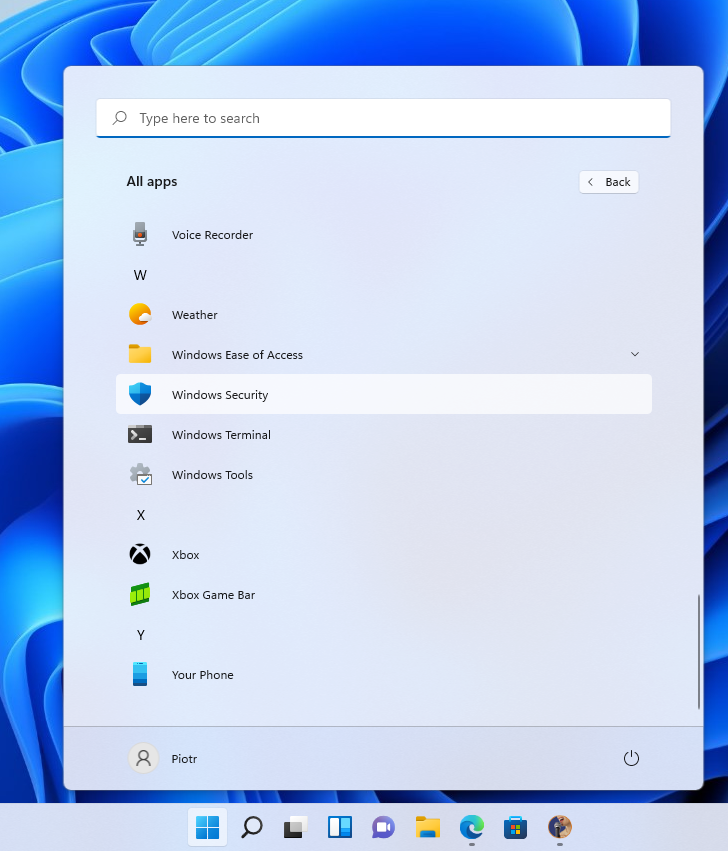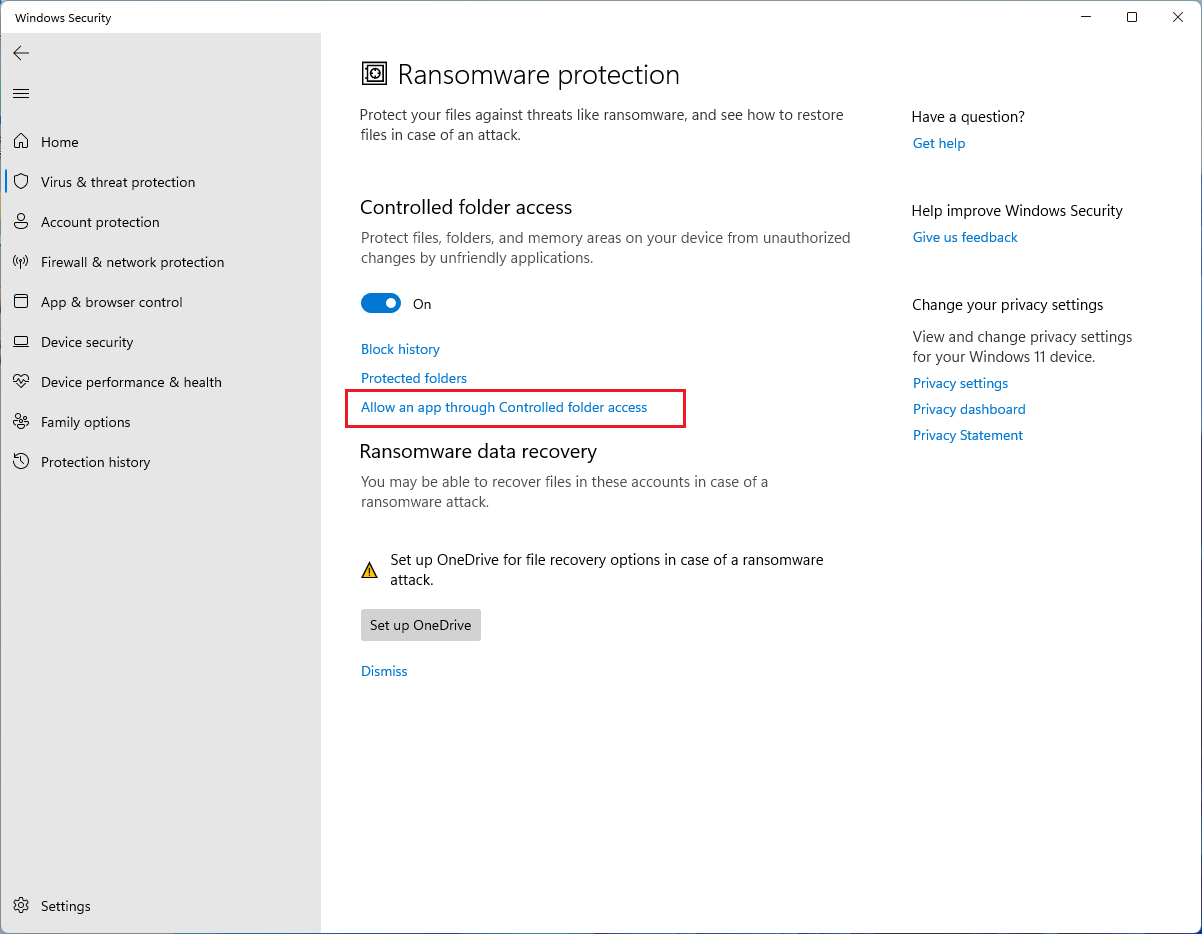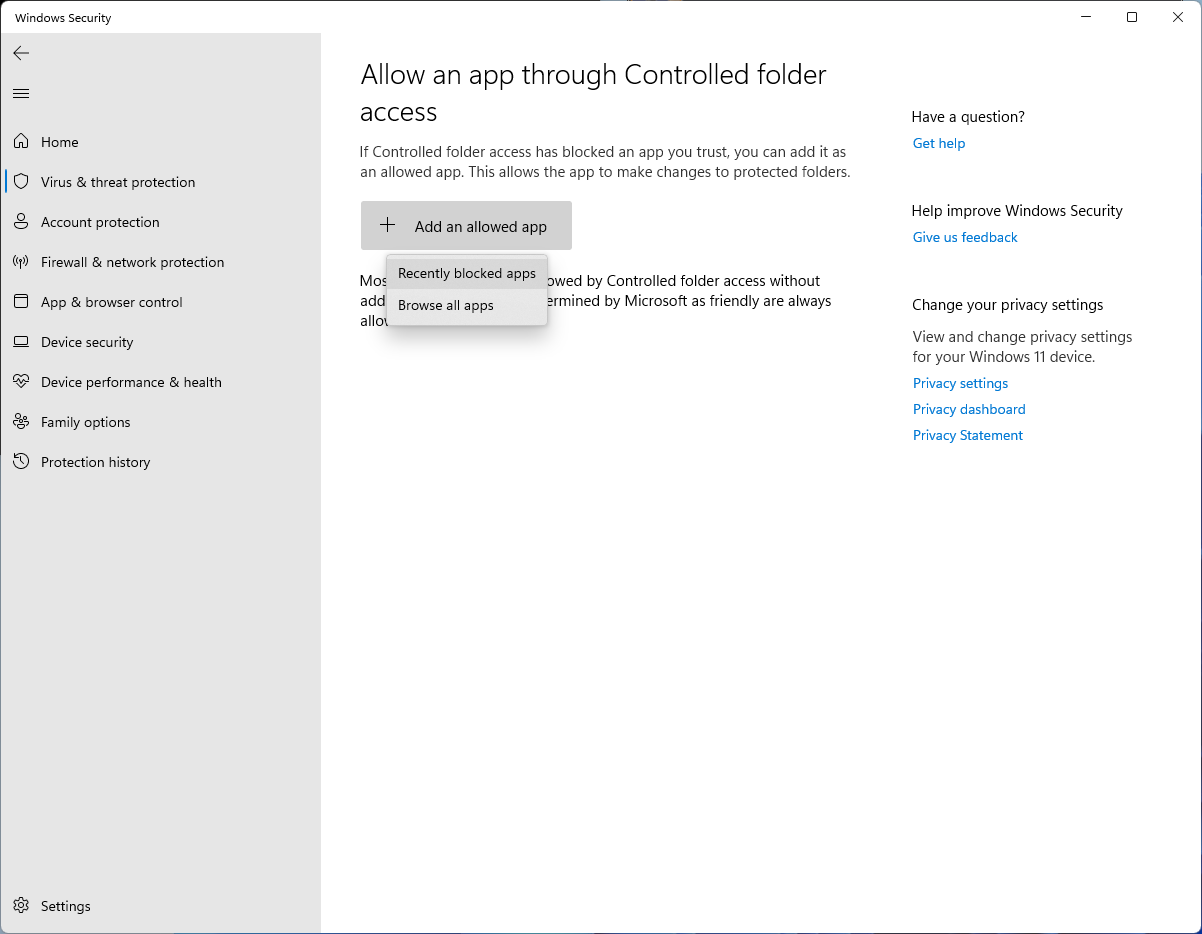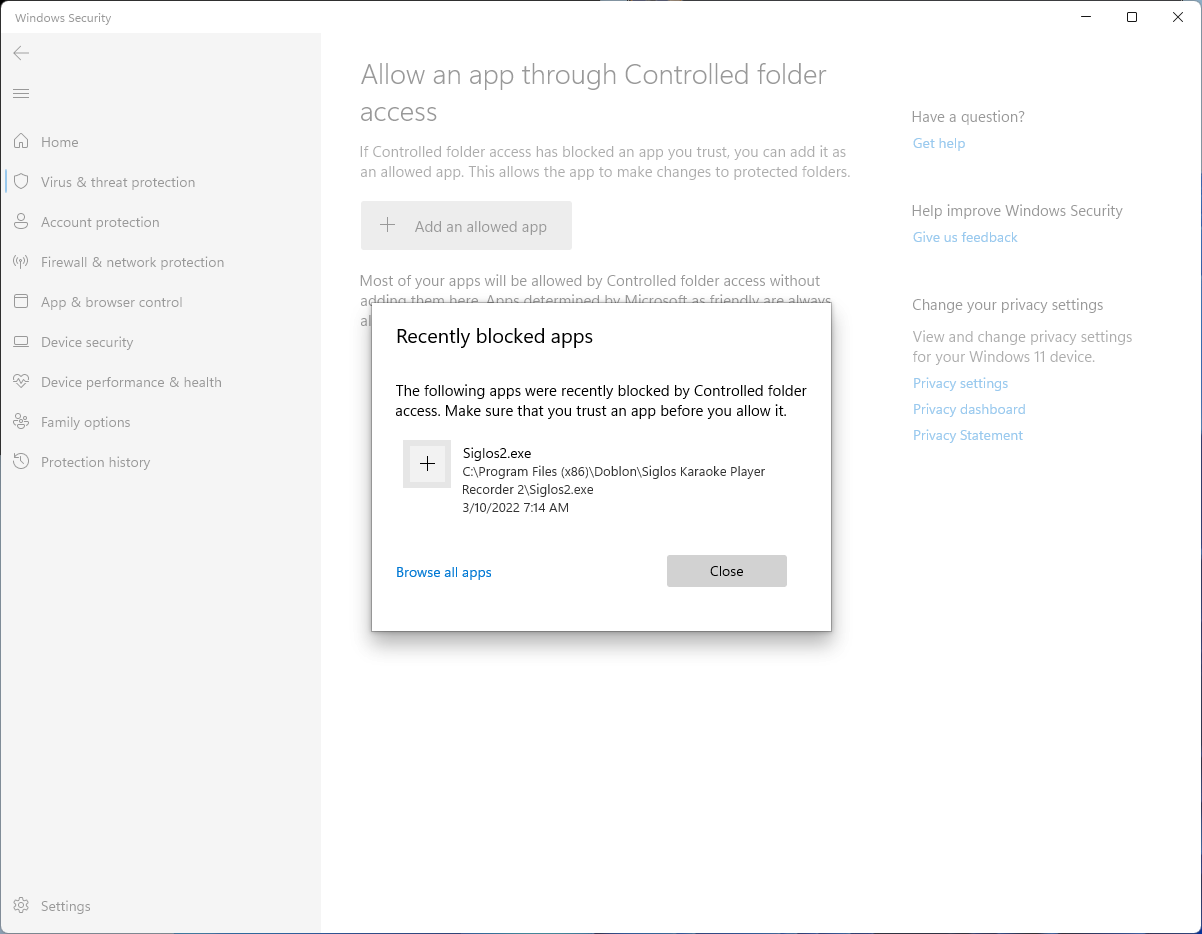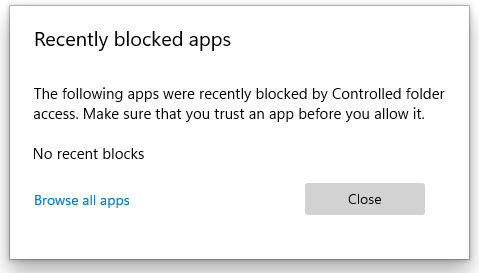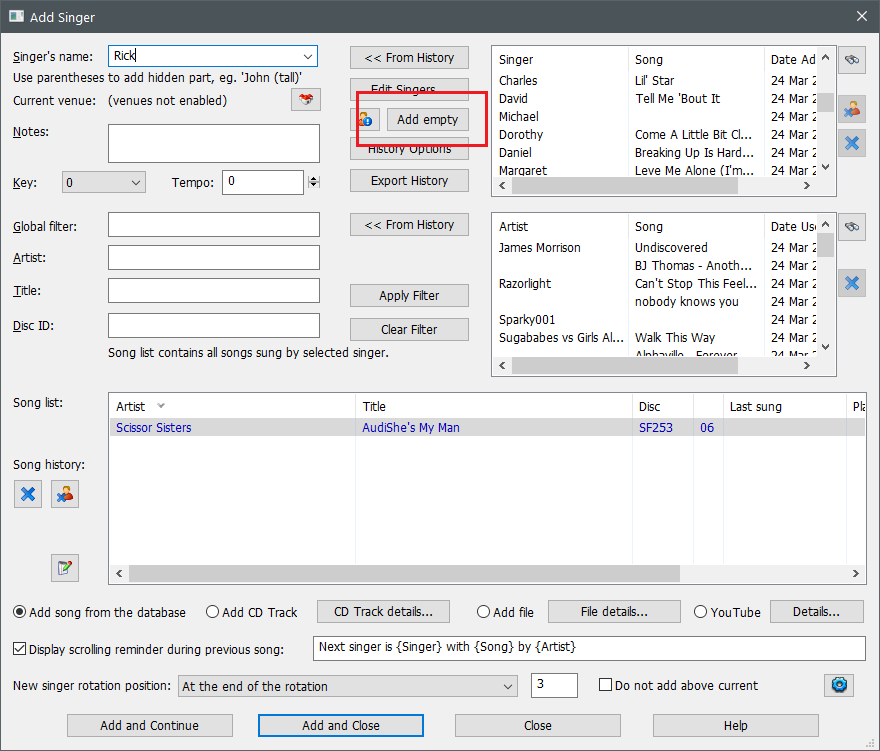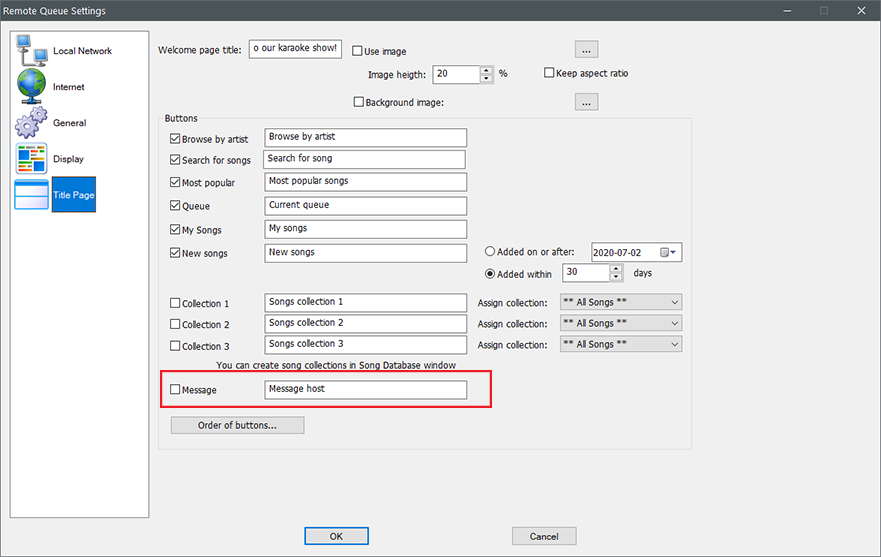Most karaoke backing tracks contain instrumental part only. This is great while singing and performing, but sometimes it would be nice to have a guide to sing along with. Of course you can sing along to the original recording, however is happen that karaoke version differs from the source recording. Also if you are a karaoke host and you would like to help the singer that is struggling with a particular performance, you have an option to sing with them, but what if you cannot sing good enough? Multiplex audio comes to the rescue here. It is a special kind of a backing track that has vocals removed in one of the stereo channels and full vocals in the other. If you were using karaoke machines in the past, they all had balance know that would allow for adjustment of multiplex audio. But what to do nowadays, when all the karaoke is played from the computer with karaoke software like we make?
Siglos Karaoke Player/Recorder and Siglos Karaoke Professional karaoke software players both support multiplex audio. There is a slider on the main program window that works just as the balance know used to work in the karaoke machines.
It is marked with red rectangle on the image above.
If your karaoke song contains multiplex audio, you can control it with this slider.
Mutliplex audio control in Siglos Karaoke Player/Recorder software works in all types of files, so you can play CD+G discs, MP3+G files, or video files, and you can use the multiplex audio feature on every one of them.
And this all does not stop here. Karaoke Sound Tools 3 can create a multiplex karaoke song from a regular recording. All you have to do is drop an audio MP3 file and Karaoke Sound Tools will remove the vocal part and then mix appropriately to create multiplex track.
Experience the ultimate convenience with our software’s compatibility with CDG Karaoke Players, ensuring seamless integration with your existing setup. Whether you’re a seasoned karaoke host or an enthusiastic singer, our software empowers you to control multiplex audio effortlessly, just like the traditional balance knob on CDG karaoke machines. Elevate your karaoke sessions with precision and flexibility, all from the comfort of your computer. Upgrade to Siglos Karaoke Player/Recorder or Siglos Karaoke Professional today to revolutionize your karaoke experience.